Nirah helps companies send webhooks. This page focuses on the absolute minimum required to start sending webhooks.
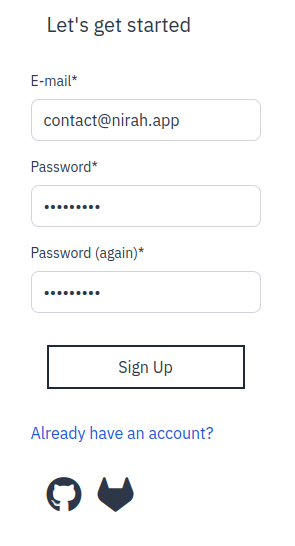
-
After sign up, it takes you to a page which mentions that a verification email is sent.
-
Check your email inbox and click on the email verification link.
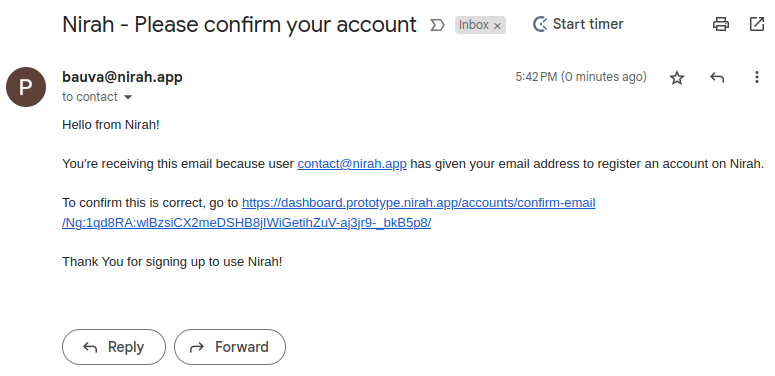
- Login using your credentials
-
You will be asked to give an organisation name and click on
Create
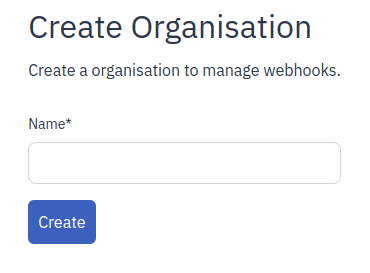
- After successfully creating an organisation, it will take you to a page to create
a project. Give it a descriptive name, select a region and go ahead to click
Create Project.
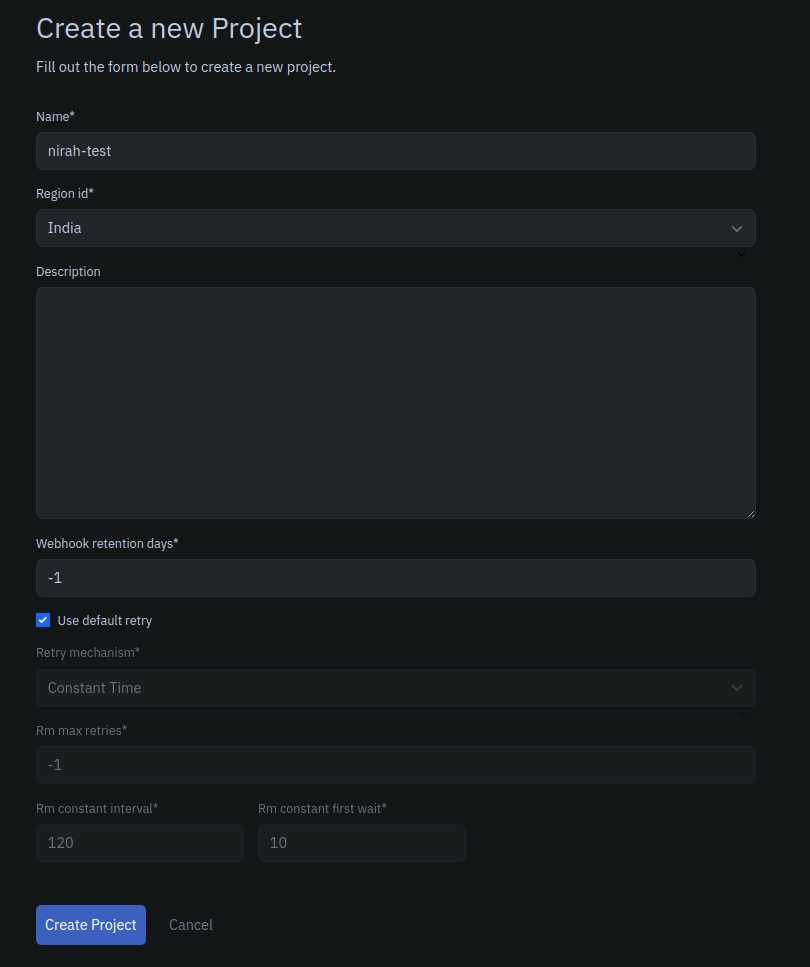
- After submitting the form, it will create the project along with a default API Key and API secret. Make sure to store this sensitive information somewhere as it would be required to call Nirah’s APIs. A cURL command is also there to enable you to send your first webhook.
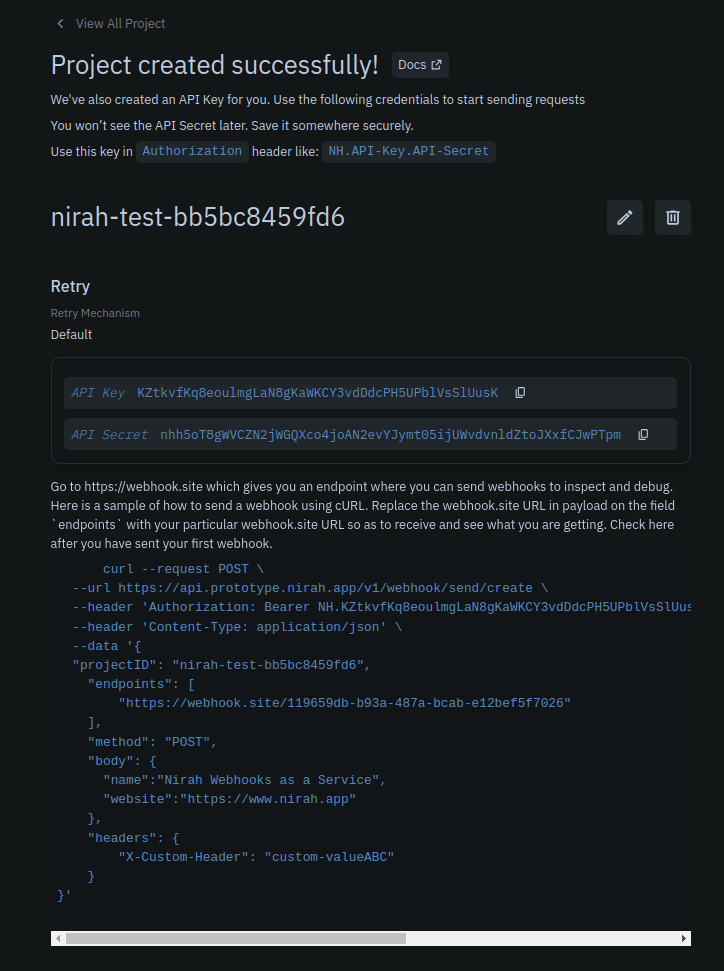
- Visit Webhook.site to generate an API endpoint to send webhooks to and copy it. Webhook.site allows you to see and inspect the requests that are coming, along with the headers and the body.
Should be of the form https://webhook.site/119659db-b93a-487a-bcab-e12bef5f7026.
- Copy the cURL request and REPLACE the endpoints field with the webhook.site URL you copied in the previous step and send the request.
curl --request POST --url https://api.prototype.nirah.app/v1/webhook/send/create --header 'Authorization: Bearer NH.KZtkvfKq8eoulmgLaN8gKaWKCY3vdDdcPH5UPblVsSlUusK.nhh5oT8gWVCZN2jWGQXco4joAN2evYJymt05ijUWvdvnldZtoJXxfCJwPTpm' --header 'Content-Type: application/json' --data '{
"projectID": "nirah-test-bb5bc8459fd6",
"endpoints": [
"https://webhook.site/119659db-b93a-487a-bcab-e12bef5f7026"
],
"method": "POST",
"body": {
"name":"Nirah Webhooks as a Service",
"website":"https://www.nirah.app"
},
"headers": {
"X-Custom-Header": "custom-valueABC"
}
}'
- Check Webhook.site to see that the webhook has been received.
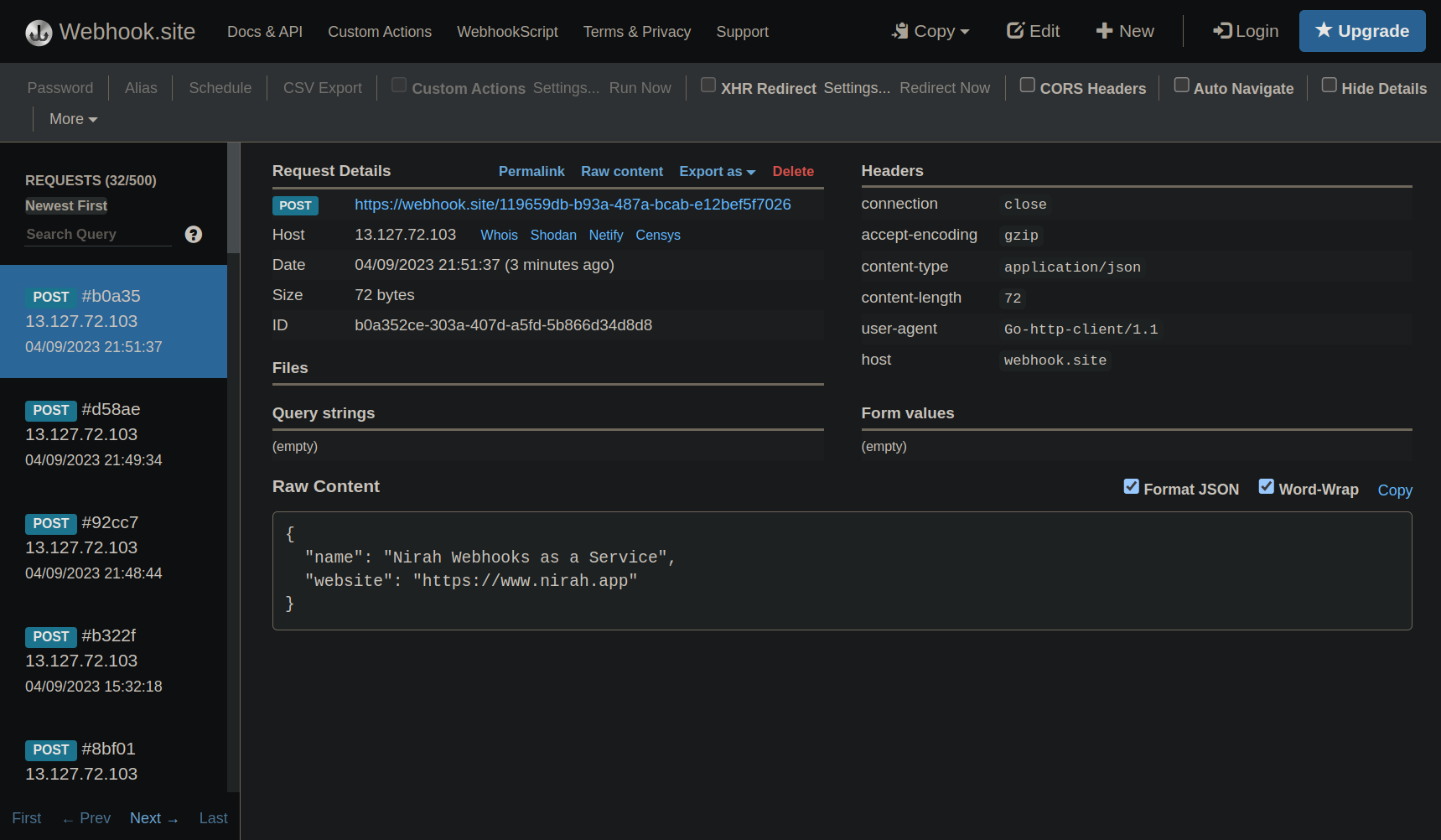
- Click on “Webhooks Sent” on the dashboard to see all the webhooks that have been sent along with the delivery logs
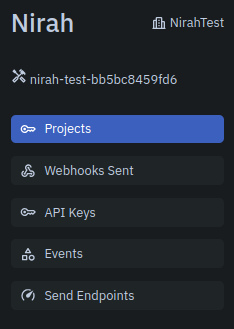
- Click on a particular webhook to open the right hand side bar to show more details
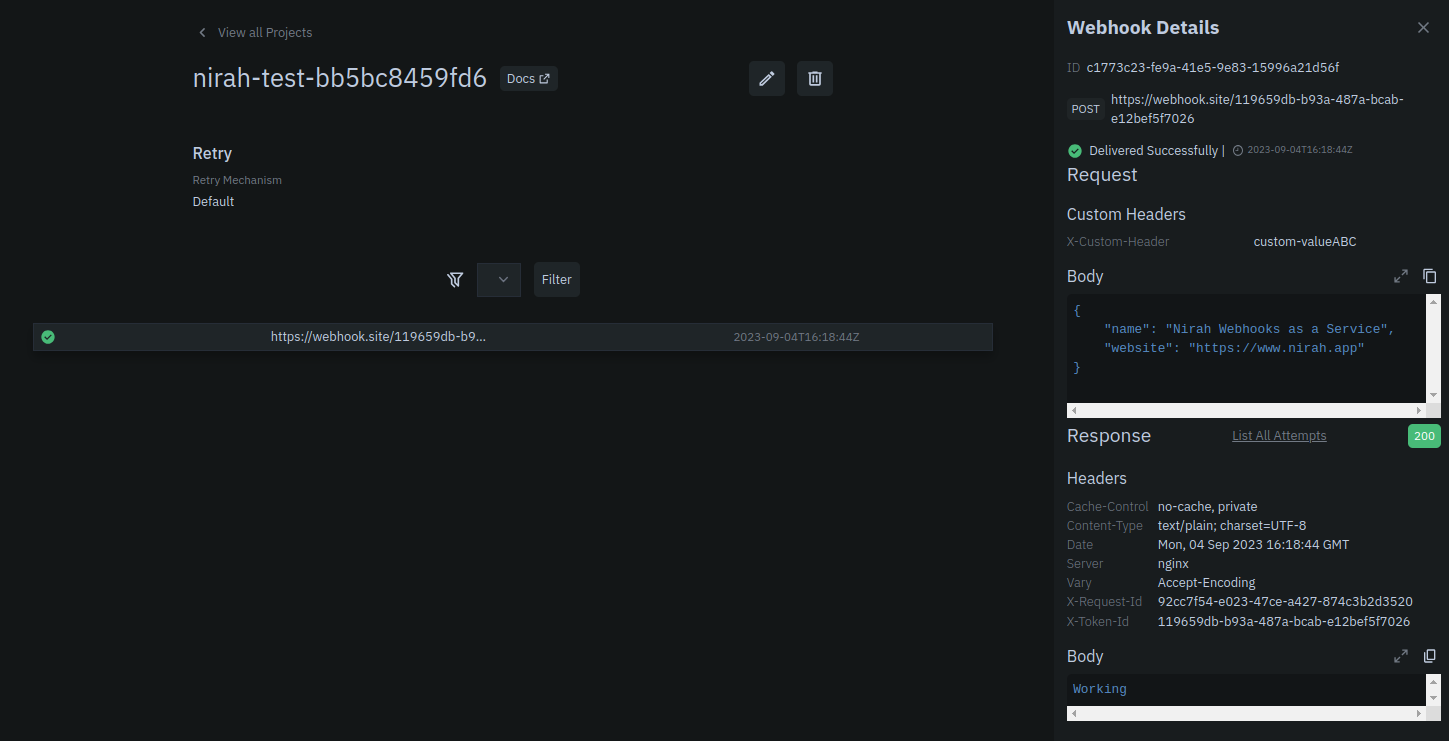
- Click on “List All attempts” to open a list of all the attempts it took to deliver the webhook.
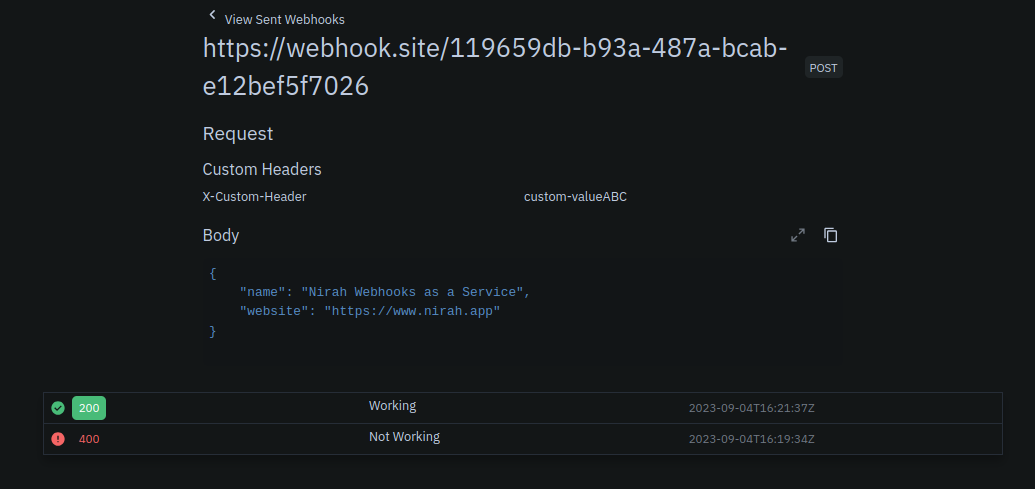
- Click on a particular attempt to see the request/response headers and body.
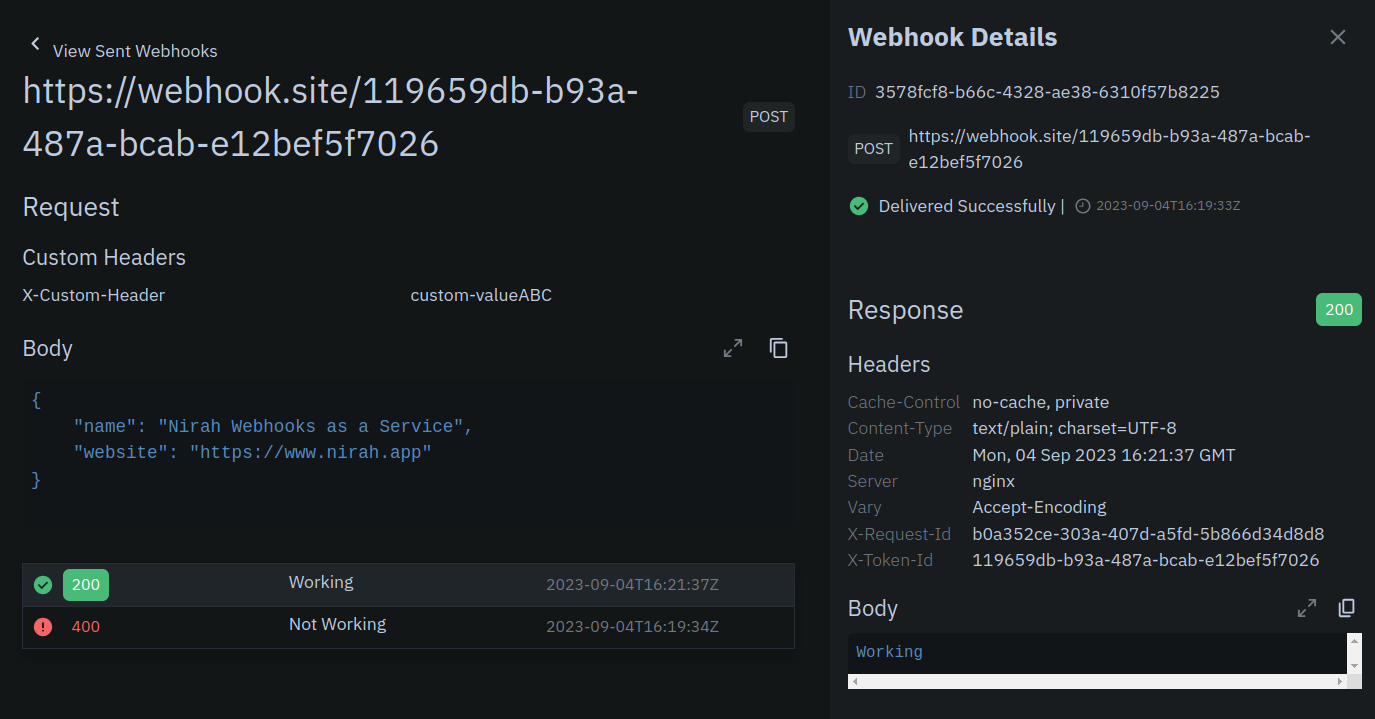
This is just to get started. This is still not secure. For that, we would have to start doing a few additional things namely defining events and endpoints as described in detail in How to securely send webhooks how-to guides section.